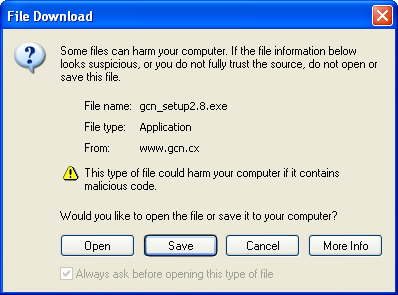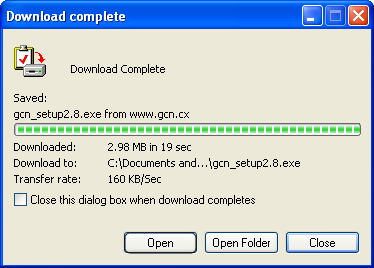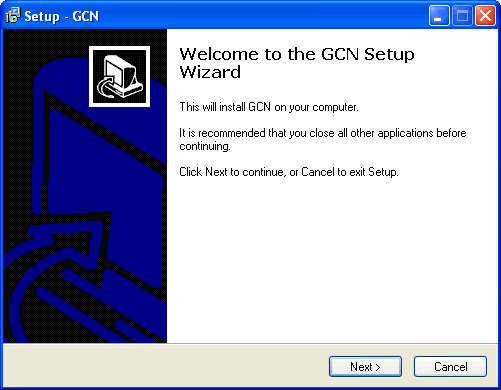|
In a few seconds you will be prompted to Save the GCN Setup program to your computer. For help on Saving, Downloading, and Installing GCN please read the instructions below:
If the download does not begin after 10 seconds you may click the following link: gcn_setup2.9.1.exe
Saving GCN
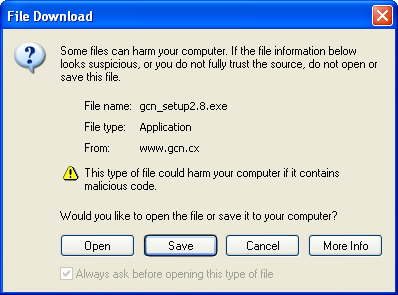 |
The first prompt you see will likely look like the one to the left. It will ask you
if you wish to Save the file to your computer or Open it from its current location. We recommend that you
save the file in a location that is easy for you to find, such as the Desktop. If you choose to Save the file
you will get a prompt that looks like the one below. Once you have chosen a location to save the file, the download will begin. |
Downloading GCN
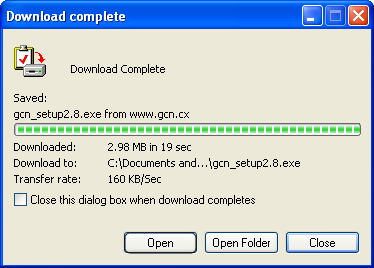 |
After several minutes, or seconds depending on the speed of your connection, the download will
complete. Before the download finishes we recommend that you Uncheck the box that says "Close this dialog box when the download completes".
This will allow you to click the 'Open' button when the download finishes, and automatically begin the Installation process. |
Installing GCN
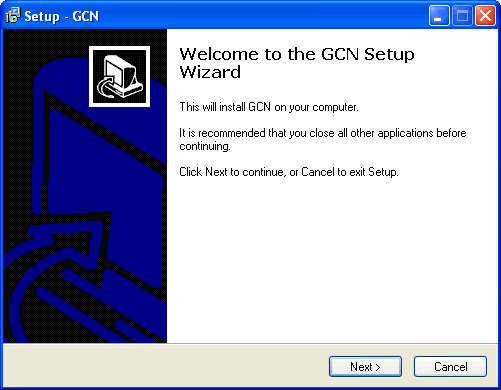 |
If you see this window, then congratulations! You are now ready to begin installing GCN.
Simply follow the on-screen instructions, and proceed by clicking 'Next'. After the installation finishes you
will be given the option of launching GCN. The first thing you must do after opening GCN is register a Screen Name
by clicking the 'Register' button. |
If you have any difficulties getting GCN installed or working on your system, don't hesitate to contact us via our Online Support system, and we will get back to you as soon as possible.
|